In today’s digital world, protecting children online has become a top priority for parents everywhere. With kids spending more time than ever connected to devices, finding effective ways to monitor and manage their online activities is crucial. The best parental control apps of 2025 include Bark, Qustodio, FamilyTime, Canopy, and MMGuardian, each offering unique features to help keep children safe while using digital devices.
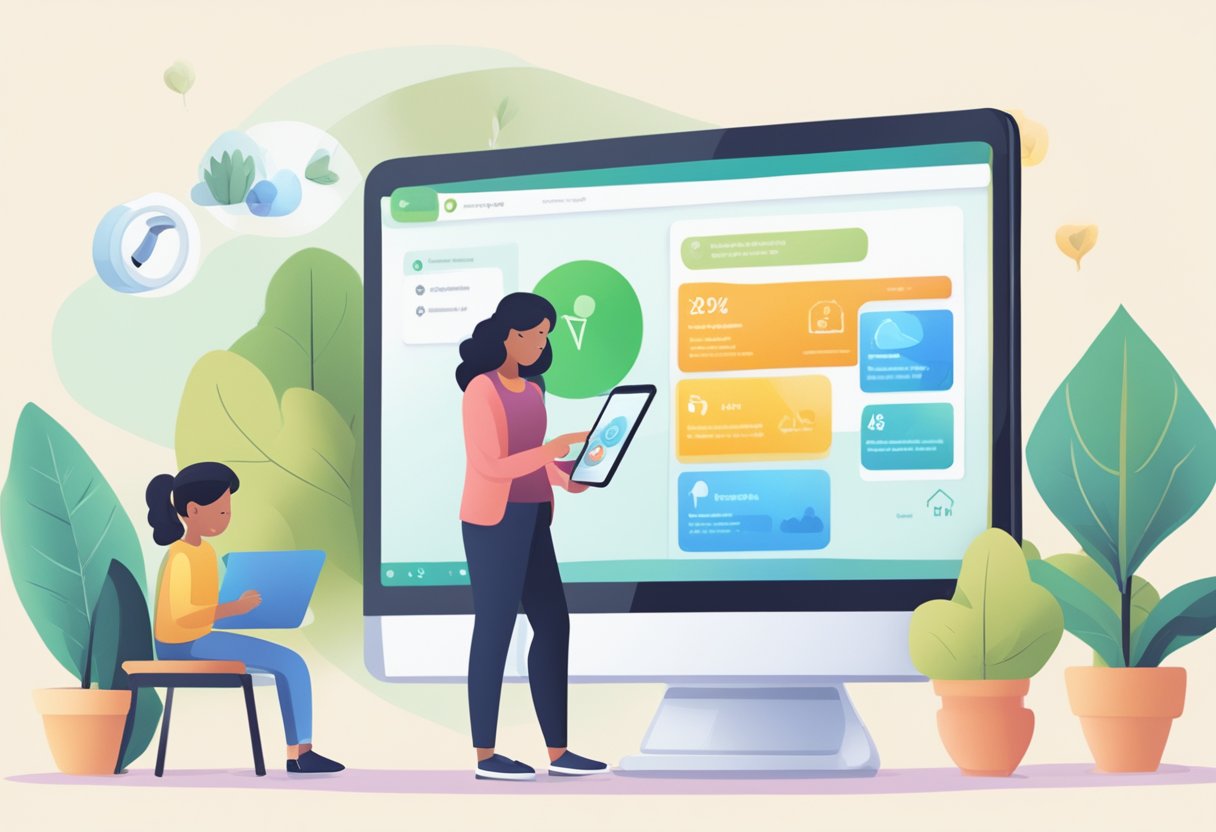
I’ve found that implementing parental controls isn’t just about restricting access—it’s about creating a safer online environment where children can learn and explore appropriately. Quality parental control solutions provide content filtering, screen time management, and location tracking while maintaining the delicate balance between protection and privacy. The most effective apps like Qustodio offer customized approaches based on your child’s age, with different features recommended for those under and over 13 years old.
Key Takeaways
- Parental control apps like Bark and Qustodio provide essential monitoring and filtering capabilities to protect children from inappropriate content.
- The best solutions balance safety with age-appropriate freedom and work across multiple platforms and devices.
- Open communication with children about online safety remains crucial for the effectiveness of any technical monitoring solution.
Understanding Parental Control Apps

Parental control apps serve as digital guardians that help parents monitor and manage their children’s online activities. They provide tools to protect kids from inappropriate content while teaching responsible digital habits.
What Are Parental Control Apps?
Parental control apps are software solutions designed to monitor and restrict children’s device usage and online activities. These applications give parents visibility into what their children are doing online and the ability to set boundaries.
Most modern parental control apps offer features like content filtering, screen time management, and activity reporting. They work across multiple devices including smartphones, tablets, and computers.
Some popular options include native solutions like Apple’s Screen Time and Google’s Family Link, which come pre-installed on devices. These free alternatives provide comprehensive monitoring capabilities without additional cost.
Third-party solutions like Bark offer more advanced features such as social media monitoring and AI-powered content analysis that can detect concerning patterns in messages and posts.
Why They Are Essential for Online Safety
Children face numerous online threats including inappropriate content, cyberbullying, predators, and excessive screen time. Parental control apps create a safer digital environment while kids develop critical thinking skills.
These tools allow parents to manage access at bedtime and during homework hours, preventing disruptions to sleep and study patterns. They also protect against accidental exposure to adult content through web filtering capabilities.
Beyond protection, these apps help establish healthy technology habits early. By setting consistent boundaries around screen time and app usage, I’m teaching my children to develop their own internal controls.
Many experts recommend gradually reducing restrictions as children demonstrate responsible online behavior. This approach fosters trust while still providing a safety net during vulnerable developmental stages.
Key Features to Look for in Parental Control Apps
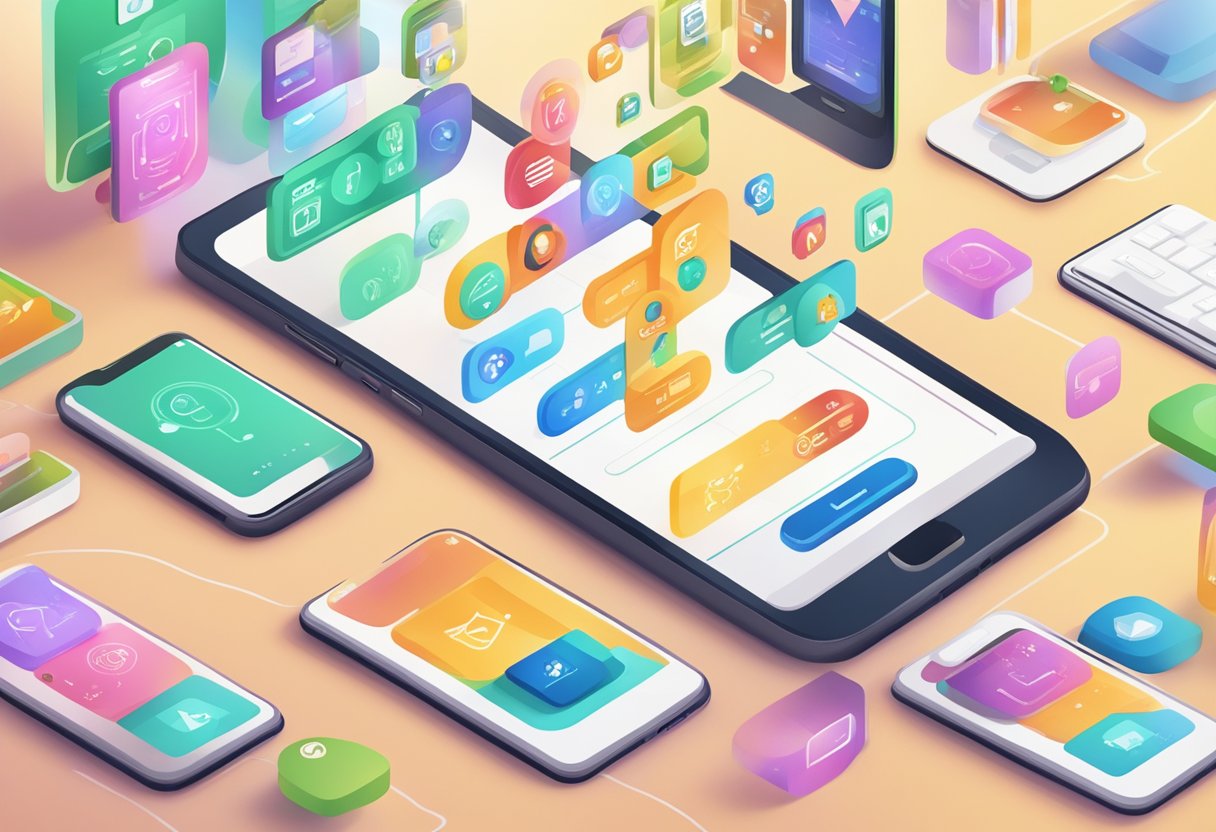
When selecting a parental control app, certain essential capabilities will determine how effectively you can protect your child online. Modern tools offer sophisticated features that balance supervision with your child’s growing independence.
Content Filtering
Content filtering allows you to block inappropriate websites and content based on categories like violence, adult content, gambling, and more. The most effective parental control apps let you customize filtering levels according to your child’s age and maturity.
I’ve found that comprehensive filtering systems should work across browsers and apps, not just in a default browser. Look for apps that can filter content even in private browsing modes.
Some advanced filters now use AI to detect concerning content in real-time, even in encrypted communications. This capability is particularly valuable as kids move to messaging apps and social media platforms.
Remember that no filter is 100% perfect. The best systems allow you to quickly add exceptions for incorrectly blocked sites and review filtering activity logs.
Usage Controls
Effective usage controls help you manage when and how long your child spends on devices. Look for apps offering customizable schedules to automatically disable device access during homework, meals, and bedtime.
Screen time management features should include:
- Daily or weekly time limits for specific apps
- The ability to instantly pause internet access
- Different rules for weekdays versus weekends
- Reward systems to grant additional screen time
I recommend apps that send notifications when time limits are approaching, helping kids develop better self-regulation. Some advanced systems can even distinguish between educational and entertainment apps, allowing different time allowances for each.
Usage controls should be easy to adjust remotely when exceptions are needed, avoiding unnecessary conflicts.
Monitoring and Tracking
Modern parental control apps provide visibility into your child’s digital activities without being overly intrusive. Effective monitoring features include call and SMS tracking, social media monitoring, and location tracking.
The best apps offer:
- Activity reports showing app usage and browsing history
- Alert systems for concerning keywords or behaviors
- Location tracking with geofencing capabilities
- Social media monitoring for major platforms
I believe the most valuable monitoring tools focus on patterns and potential dangers rather than recording every detail. Look for apps that provide meaningful insights rather than overwhelming you with data.
For older teens, consider apps that respect growing privacy needs while still alerting you to genuine risks. Many top-rated options now use AI to detect concerning content like cyberbullying or predatory behavior.
Privacy and Security
While protecting your child, it’s crucial to consider the privacy implications of parental control apps. The app you choose should have strong data protection policies and transparent information about what data it collects.
I recommend looking for apps that:
- Have clear privacy policies explaining data handling
- Store minimal personal information
- Use encryption for any data transmitted
- Allow age-appropriate privacy as children mature
Avoid apps that collect excessive data beyond what’s needed for their core functions. Some free parental control options from device manufacturers like Apple’s Screen Time and Google’s Family Link offer solid protection without the privacy concerns of third-party apps.
Balance is key—your child should understand what’s being monitored and why. This transparency builds trust and teaches responsible digital citizenship.
Top Parental Control Apps for Different Platforms

Finding the right parental control app depends largely on which devices your family uses. Different platforms offer varying features and compatibility options, with some apps excelling on specific operating systems while others provide seamless monitoring across multiple device types.
Best for Android Devices
Google Family Link stands out as a top choice for Android users, offering a comprehensive suite of tools completely free of charge. Parents can install it on their own smartphones (either iPhone or Android) to manage their child’s Android device effectively.
The app allows you to set screen time limits, approve or block app downloads, and track your child’s location. I particularly appreciate how well it integrates with the Android ecosystem.
Kaspersky Safe Kids is another excellent option for Android, providing advanced web filtering and detailed reports on your child’s online activities. It offers a good balance between free features and premium upgrades.
For more granular control, FamilyTime delivers strong Android performance with features like app blocking, driving monitoring, and panic button alerts that can be especially helpful for families with teens.
Best for iOS Devices
Apple’s Screen Time comes built into iOS devices and provides basic parental controls without requiring additional downloads. I find it works well for setting app limits and content restrictions directly through your Apple ID.
For more robust protection on iPhones and iPads, Qustodio offers excellent monitoring capabilities that respect Apple’s strict privacy policies. It can track social media usage, filter inappropriate content, and provide detailed activity reports.
Canopy stands out for its advanced AI-powered content filtering that works exceptionally well within Apple’s ecosystem. It can detect and block inappropriate images in real-time, even in apps like iMessage.
Norton Family also performs reliably on iOS, though with some limitations compared to its Android version due to Apple’s restrictions. It excels at web filtering and location tracking on iPhones and iPads.
Best Cross-Platform Solutions
Bark ranks as the top cross-platform parental control solution in 2025, monitoring text messages, emails, and over 30 social media platforms across both Android and iOS. I’ve found its AI-powered alert system particularly effective at flagging concerning content while respecting teens’ privacy.
Net Nanny provides consistent performance across different operating systems with powerful web filtering technology that analyzes content in real-time rather than relying solely on blocklists.
MMGuardian works well for families with both Android and iOS devices, though the features vary slightly between platforms. It offers strong text message monitoring and screenshot capturing capabilities.
For businesses and organizations supporting multiple families, solutions like Msafely provide comprehensive web filtering and safety features that can be deployed across various device types simultaneously.
Setting Up Parental Controls

Implementing effective parental controls requires proper installation and customization to match your child’s needs and your family values. The right setup creates a balance between safety and independence.
Step-by-Step Installation Guide
First, choose the appropriate parental control app based on your devices. For Android users, Qustodio works well for teens, while iOS users might prefer Apple’s built-in Screen Time feature.
Download the app from the official app store on both your device and your child’s device. This two-device setup is crucial for proper monitoring.
Create an admin account using your email and a strong password. I recommend using a password your child won’t easily guess.
Next, add your child’s profile with their name and age. Most apps will adjust default settings based on age.
Link your child’s devices by following the app’s pairing instructions. This usually involves scanning a QR code or entering a pairing code.
Test the installation by trying to access restricted content from your child’s device to ensure everything works correctly.
Customizing Settings for Your Child
Begin by setting appropriate screen time limits. I suggest starting with Google Family Link or similar tools that offer flexible scheduling options.
Configure content filters based on your child’s maturity level. Most apps allow you to block specific categories like violence, adult content, or gambling.
Adjust app permissions individually. Rather than blocking all social media, you might allow specific platforms with time restrictions.
Consider location tracking features if your child travels independently. These can provide peace of mind without constant check-in texts.
Create custom rules for homework time or bedtime when stricter limitations are needed. Many apps offer “homework mode” that only allows educational resources.
Remember to regularly review and update these settings as your child matures. What’s appropriate for a 10-year-old differs significantly from what works for a teenager.
Maintaining Communication and Trust
Implementing parental controls works best when paired with open dialogue and mutual respect. Trust forms the foundation of any effective digital safety strategy.
Discussing Online Safety with Your Child
When introducing parental control apps, I recommend starting with a conversation about online risks rather than simply installing software secretly. Children respond better when they understand the reasoning behind monitoring.
I’ve found that discussing real examples of online dangers makes the abstract risks more concrete for kids. This helps them understand why certain boundaries exist.
Be transparent about what you’re monitoring and why. Phrases like “I’m doing this because I don’t trust you” can damage your relationship. Instead, frame it as “I trust you, but I don’t trust everyone online.”
Create a technology contract together that outlines expectations for online behavior. This collaborative approach gives children a sense of ownership in the process.
Balancing Supervision and Privacy
As children grow, I suggest adjusting parental controls to match their maturity level. What’s appropriate for a 9-year-old differs significantly from what a teenager needs.
I believe in respecting growing independence by gradually reducing restrictions. This step-by-step approach helps build digital responsibility.
Consider using tools like Bark that focus on alerting parents to potential issues rather than providing complete surveillance. This approach respects privacy while maintaining safety.
It’s important to acknowledge when monitoring feels invasive to your child. Listen to their concerns and be willing to adjust your approach when appropriate.
Troubleshooting Common Issues with Parental Control Apps
Even the best parental control applications can encounter technical difficulties or face resistance from tech-savvy children. Understanding how to overcome these challenges is essential for maintaining effective digital supervision.
Resolving Compatibility Problems
When parental control apps don’t function as expected, compatibility issues are often the culprit. I’ve found that outdated operating systems frequently cause conflicts with newer control applications. Always ensure both the parent and child devices have the latest OS updates installed.
Connection problems can also disrupt monitoring. If the app suddenly stops reporting activity, check that both devices have stable internet connections and that background data usage is enabled for the app.
Parental control apps sometimes conflict with other security software. Try temporarily disabling antivirus programs or VPNs to identify interference. If problems persist, consider contacting the app’s technical support with specific device models and software versions.
Most importantly, regularly update the parental control app itself. Developers frequently release patches that fix compatibility issues with new device models and operating system versions.
Dealing with Evasions and Workarounds
Children, especially teenagers, often find creative ways to circumvent parental controls. A common evasion tactic is using friends’ devices or public Wi-Fi to access restricted content. I recommend having open conversations about why the controls exist rather than relying solely on technical solutions.
Watch for unauthorized app installations that might bypass restrictions. Many kids reject parental control apps because they feel their privacy is invaded. Consider age-appropriate monitoring that respects some privacy while maintaining safety.
VPN usage is another red flag—if you notice unfamiliar VPN apps, discuss why they were installed. Some children also factory reset devices or discover admin passwords to disable controls entirely.
The most effective approach combines technical measures with ongoing dialogue about online safety. Regularly review the app’s settings and reports to identify any suspicious gaps in monitoring data that might indicate evasion attempts.
Staying Updated with Emerging Online Threats
The digital landscape constantly evolves, creating new challenges for parents trying to keep their children safe online. Staying informed about emerging threats and adapting your protective strategies accordingly is crucial for effective digital parenting.
Latest Trends in Digital Safety
New online risks emerge regularly, requiring parents to stay vigilant. In 2025, we’re seeing increased concerns around AI-generated content that can bypass traditional filters and expose children to inappropriate material. Parental control apps now incorporate AI detection features to counter these threats.
Social media platforms continue introducing features that may compromise privacy. I’ve noticed that ephemeral content (disappearing messages) presents particular challenges, as evidence of harmful interactions vanishes quickly.
Cyberbullying tactics have evolved beyond direct messaging to include coordinated group exclusion and subtle forms of harassment. The best protection combines technology tools with ongoing conversations about online safety.
Key emerging threats to monitor:
- AI-generated inappropriate content
- Ephemeral messaging platforms
- Hidden app features designed to conceal activities
- Advanced phishing targeting children directly
Regularly Updating Your Approach
I recommend reviewing your parental control settings monthly to ensure they align with current risks. Many leading apps update their protection capabilities regularly in response to emerging threats.
Join online safety forums and parent groups to share information about new risks. I’ve found these communities invaluable for early warnings about problematic apps or trends before they become widely known.
Follow digital safety experts on social media or subscribe to their newsletters. Organizations like Common Sense Media and Internet Matters provide timely updates on emerging concerns.
Most importantly, maintain open communication with your children. I regularly ask my kids about new apps they’re using or trends they’re seeing. Creating this safe dialogue often reveals potential issues before they become problems.
Frequently Asked Questions
Parents often struggle with specific concerns about online safety tools for their children. These questions address platform compatibility, monitoring capabilities, essential features, budget options, cross-device management, and age-appropriate solutions.
What are the most effective parental control apps for different mobile platforms?
For Android users, Google Family Link stands out as an excellent option, especially for children under 13. It offers comprehensive monitoring within Android-dedicated households or for kids with Android phones in mixed-device families.
For iOS devices, Apple’s Screen Time provides native functionality that works seamlessly within the Apple ecosystem. It offers content restrictions, app limits, and usage reports without requiring additional downloads.
Cross-platform families might benefit from third-party solutions like Bark, which TechRadar ranks among the top choices for 2025. These apps work across different operating systems, providing consistent protection regardless of device type.
How can I monitor my child’s text messages and online activities?
Many comprehensive parental control apps offer messaging oversight capabilities. I can view texts, social media messages, and other communications through apps like Bark, which analyzes content for concerning patterns rather than showing every message.
For social media monitoring, look for apps that cover multiple platforms. Some solutions monitor Instagram, Snapchat, TikTok, and other popular networks where children spend significant time.
I recommend being transparent with children about monitoring. Explaining which communications I’ll be able to see helps build trust while maintaining safety boundaries.
What features should I look for in a parental control app to ensure my child’s safety?
Content filtering is essential for blocking inappropriate websites and content based on age-appropriate categories. The most effective filters catch new harmful sites automatically without requiring manual updates.
Screen time management allows me to set daily limits, schedule device-free periods, and encourage healthy digital habits. Look for apps offering customizable schedules for school days versus weekends.
Location tracking provides peace of mind by showing where my child is physically located. Many apps include geofencing to alert me if they leave designated safe areas.
Common Sense Media recommends choosing apps with age-appropriate monitoring levels that can grow with my child’s maturity and changing needs.
Are there any reliable free parental control apps available?
Google Family Link offers robust free parental controls for Android users with no subscription fees. It provides screen time limits, app approval, and basic content filtering.
Many premium services offer free starter tiers with limited functionality. These basic versions typically include core features like web filtering but reserve advanced monitoring for paid plans.
I’ve found that free options generally provide adequate protection for younger children, while teenagers may require more sophisticated paid solutions to address complex online risks.
How do I set restrictions on my child’s internet access across various devices?
Router-level controls provide whole-home protection by filtering content before it reaches any connected device. This approach works for gaming consoles, smart TVs, and other internet-connected devices lacking native parental controls.
For mobile devices that frequently switch between home Wi-Fi and cellular data, I need device-specific apps that maintain protection regardless of connection type.
Web filtering technology has advanced significantly, allowing me to block inappropriate content while still permitting educational resources even when they contain related keywords.
What are the recommended parental control apps for managing teenagers’ online activity?
For teenagers, I need apps with less intrusive monitoring that respect growing independence while maintaining safety. Bark is consistently rated highly for its balance between protection and privacy.
Social media-focused tools become increasingly important as teens build their digital social lives. Apps that can monitor multiple platforms simultaneously help manage this expanding online presence.
Communication-oriented solutions that encourage dialogue rather than strict blocking tend to work better with teenagers. Some apps include discussion prompts when concerning content is detected to facilitate important conversations.

Hmm it looks like your site ate my first comment (it was super long) so I guess
I’ll just sum it up what I wrote and say, I’m thoroughly enjoying your blog.
I too am an aspiring blog writer but I’m still new to everything.
Do you have any helpful hints for inexperienced blog writers?
I’d definitely appreciate it.